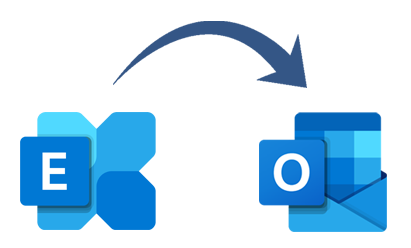This write-up explains all the possible solutions to importing OST data files into Outlook 2016 and other versions. Undoubtedly, MS Outlook is one of the famed email clients and Outlook users are well aware of its terms i.e. OST and PST. But before you know how to import OST mailbox data into Outlook, let us know a few things you should know about OST.
As it is very clear to users that you can’t move or import OST files straight-forward into Outlook. Thus, if you want to copy your Offline email data to new Outlook on another system, you can either configure Outlook or connect to the server to make a new OST or convert OST file data into PST format with a professional tool.
PST is a Personal Storage Table of MS Outlook used to store copies of email messages, contacts, calendars, tasks, notes, attachments, etc. PST can be easily used to export items from one email account and import items to other Outlook data files.
Once the OST data file is converted into a PST file, you can simply access it in MS Outlook. This post summarizes instant solutions to import Offline email data in Outlook 2016 and others.
Methods available to Import OST files to MS Outlook 2016
There are a lot of methods that one can pick for importing OST file items into Outlook 2016, 2013, 2010, etc.
Approach 1. Archive feature of MS Outlook
Outlook permits archiving OST file data into PST format. However, contacts can be archived with it. The complete procedure with this method for importing OST mailbox data to Outlook is given below:
1. Start the Outlook program and open the OST file from which you need to export the data
2. Go to File, Info, and then on Cleanup tools.
3. From available options, choose Archive
4. In the next dialogue box, choose this option Archive this folder and its subfolders
5. Pick a folder to export data to the PST file
6. In Archive items older than, choose a date. This will archive items received before this date.
7. Provide a destination to save new PST under the Archive File option
8. Press the OK button to finish the process.
Approach 2. Import/Export wizard of Outlook
For using this method, you need to log in to MS Outlook with an Exchange account to create an OST file. Then, you can convert data into a PST file to read in MS Outlook.
1. Click on the Import and Export option of Outlook followed by File – Open & Export
2. Pick the option Outlook data file and press the Next
3. Select the folder you want to export and press the Next button
4. Browse destination to save new PST file and select required option to manage duplicate items
5. Hit the Finish
Approach 3. Drag & drop of mailbox items
You can move data from the OST file to Microsoft Outlook 2016 with the drag and drop method.
1. Start the Outlook program
2. Make blank PST in MS Outlook
3. Drag the required mailbox folder which you need to export in a blank PST file
This method is very tedious and will take much time in moving the OST files and all items into Outlook 2016. Also, it failed to import contacts, calendars, and sometimes attachments.
Due to the inappropriateness of manual approaches, the majority of users search for a direct and instant solution to move OST mailbox data items into Outlook D2016 and other versions.
Direct & Instant Solution to Import OST Mail data to Outlook 2016, 2013, 2010
Due to lots of issues with manual approaches, users are always in need of a safe and quick solution that can directly import OST data items into Outlook. Thus, we hereby present such a solution for you i.e. Softaken OST to PST Conversion. This smart tool allows safe and direct conversion of OST files all items including emails, notes, contacts, calendars, tasks, etc. into a PST file that is ready to open in MS Outlook. The best thing about this program is you don’t need connectivity with Exchange Server and Outlook installation to perform the data import. Being a professional tool, it manages folder hierarchy and retains email data elements during the conversion process.
Guide for direct import of OST mailbox items into MS Outlook:
1. Make the recommended software ready on your Windows PC by proper installation and launch.
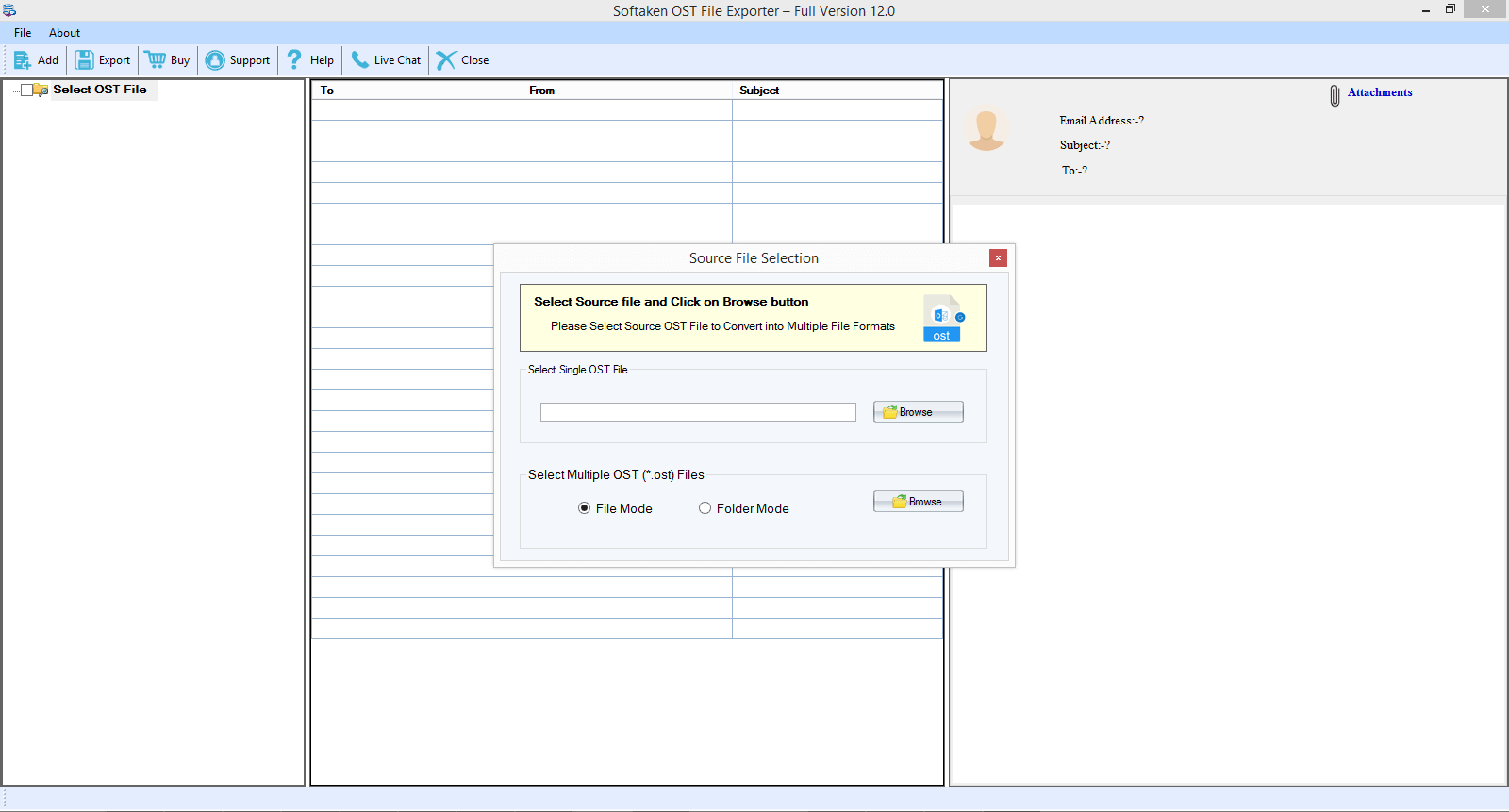
2. Then, here you will find the Browse button. Using it, add the targeted OST file.
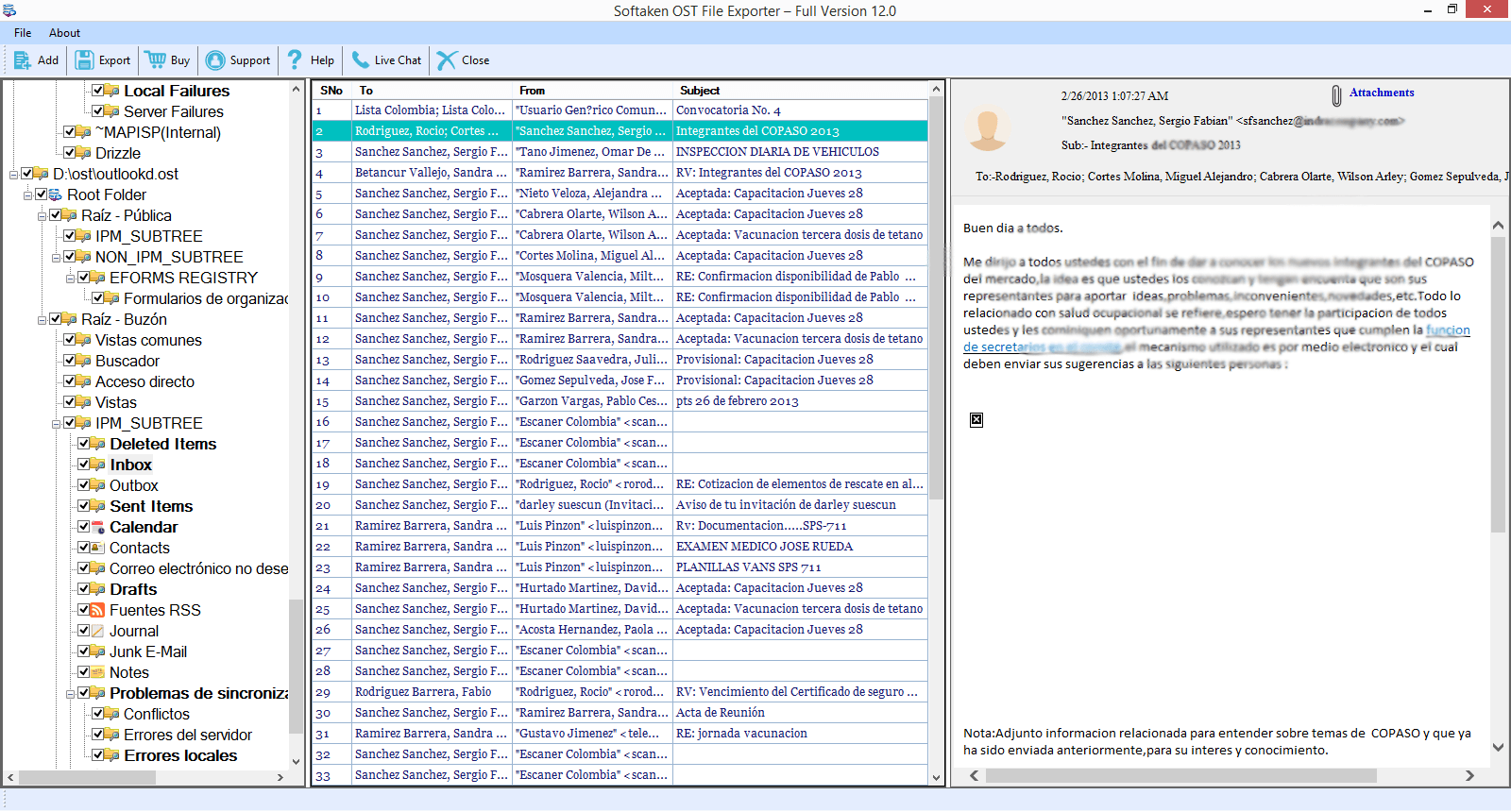
3. Under head Outlook File Location, point to Browse button and set location to save output PST file.
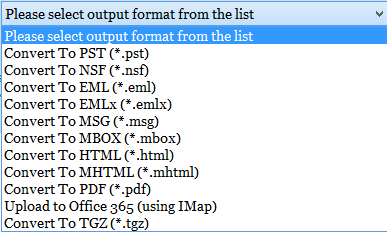
4. To get all OST file data directly into the PST file, hit this Convert Now button.
In a few seconds with a successful conversion message, you will see the process gets completed. Find the PST file at the defined location earlier and open this PST file in MS Outlook 2016 or any version of MS Outlook you wish to open it.
Conclusion
OST file consists of all your important data that is not easy to open directly in Outlook 2016 or other versions. No manual trick is available to directly import OST to Outlook 2016 and others. So, we have elaborated on manual ways in this post. You can try them but first, fulfill the needs for using these methods. Furthermore, you need to be very careful while following any manual solution as they are not completely safe. On the other hand, we have discussed a professional Softaken OST Converter solution that allows direct and safe import of OST mail data to Outlook. This software makes the migration task simpler and less time-taking. Also, you have the option to check out this software for free with the demo version.